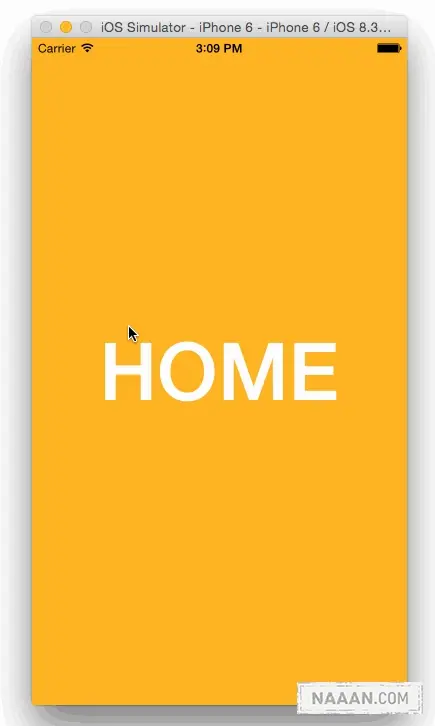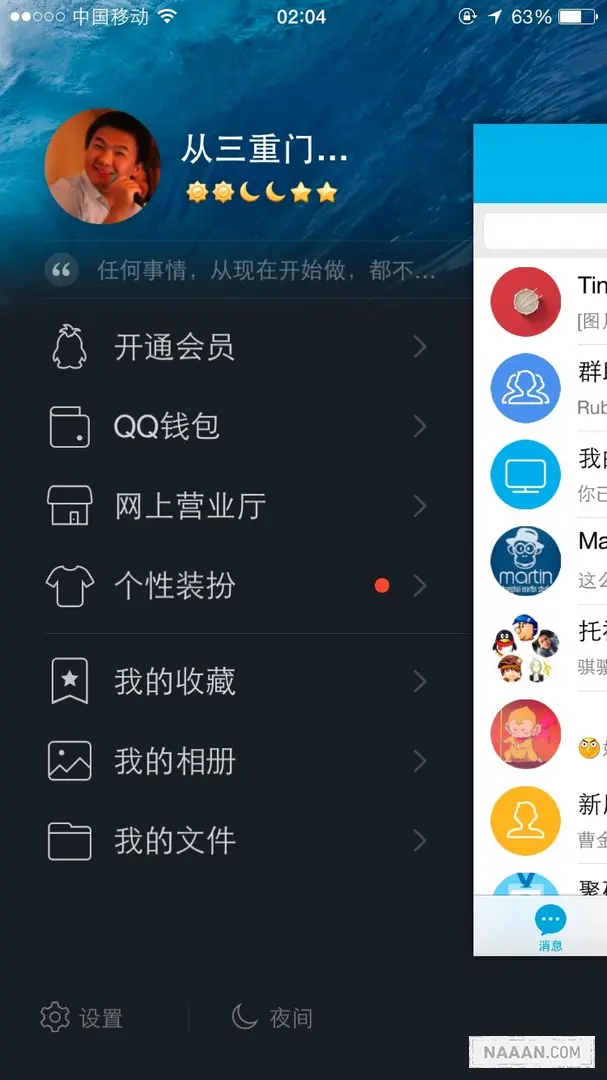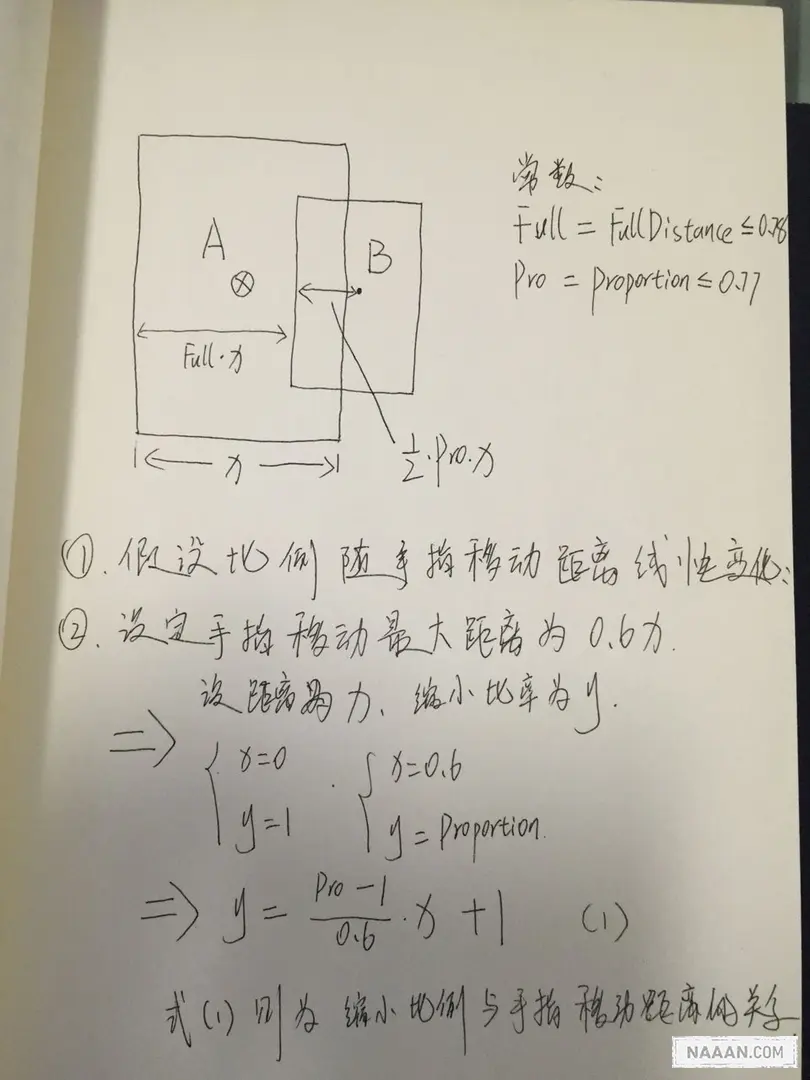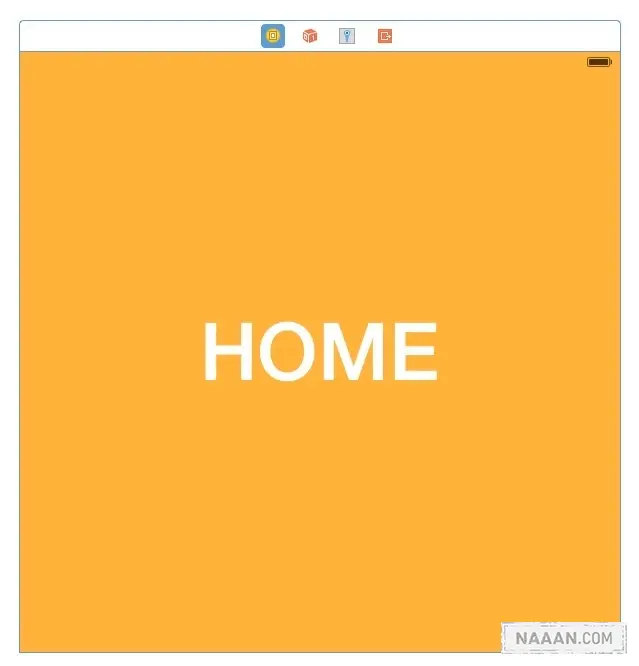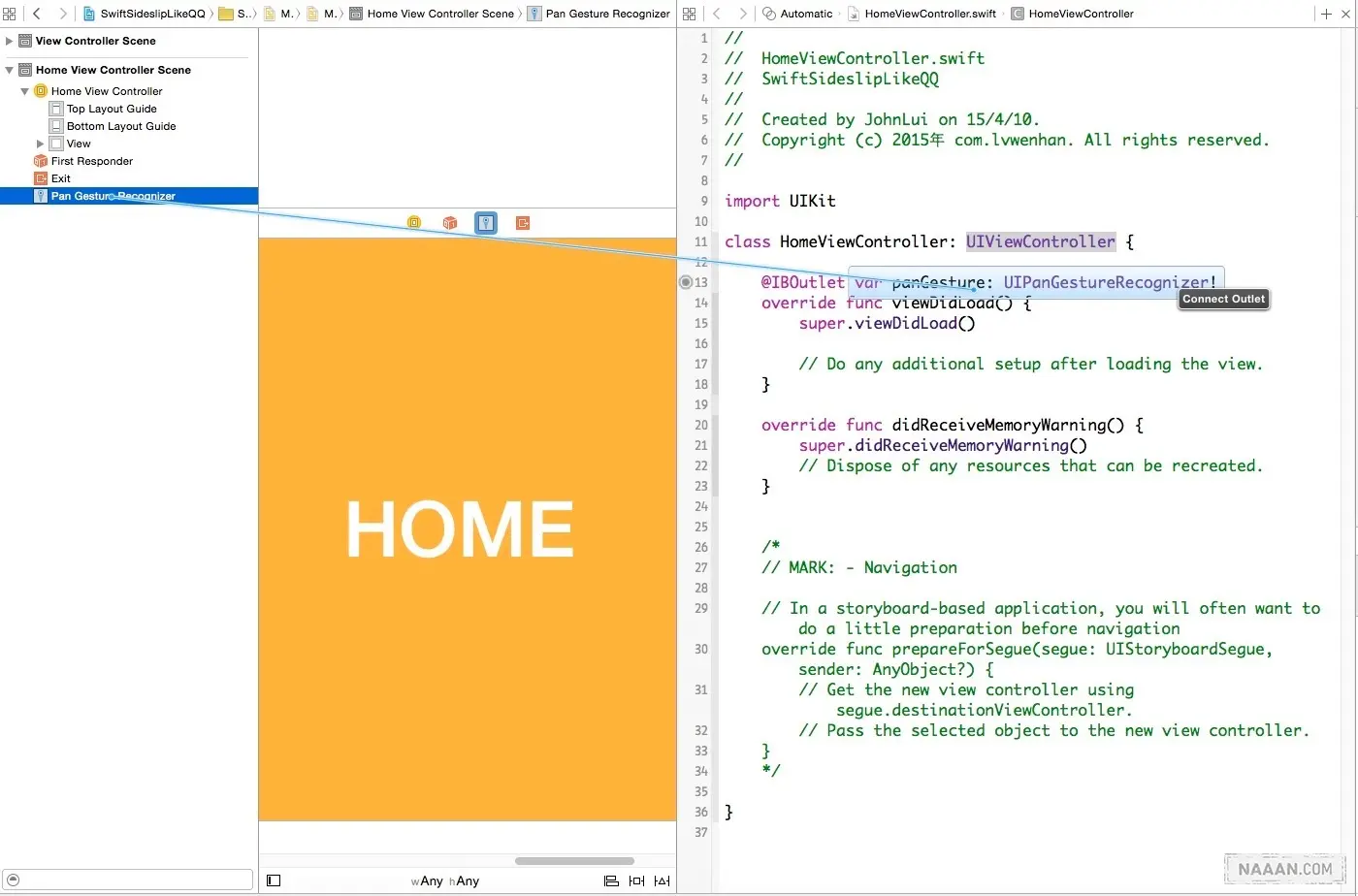代码示例
开发环境 本系列文章的开发环境为:
OS X 10.10.3 Xcode Version 6.3 (6D570)
基本数据采集 初步体验,手 Q 采用的应该是线性动画,即缩放比例等随着手指滑动的距离以一次方程的形式变化。动画达到最大幅度时截图如下(4.7 寸):
提取基本数据 右侧主视图左边界距离屏幕左边界的距离占屏幕宽度的比例为:78%
右侧主视图的高度占屏幕高度的比例为:77%
找出线性关系
比例与手指移动距离的关系
字比较丑 o(╯□╰)o。注意:式(1)中的 x 表示「手指移动距离」这个变量,和上面图中表示屏幕宽度的 x 意义不同。
矩形中心向右移动距离和手指移动距离相等
实现侧滑
新建项目,在 StoryBoard 中新增一个 View Controller,并新增一个名为 HomeViewController 的 UIViewController 类,并在 StoryBoard 中完成绑定。
给 HomeViewController 设置背景颜色以示区分。也可以像我一样设一个大 Label 作为更明显的区分。
给 HomeViewController 拖放一个 UIPanGestureRecognizer 并绑定到代码。
从右下角拖一个 Pan Gesture Recognizer 到主窗体上,这一步会让它与 HomeViewController.view 自动绑定。下图为第二步,绑定到代码。
编写代码实现效果:
新建 Common.swift,存储屏幕宽度、高度:
import UIKitstruct Common { static let screenWidth = UIScreen .mainScreen().applicationFrame.maxX static let screenHeight = UIScreen .mainScreen().applicationFrame.maxY }
修改 ViewController:
import UIKitclass ViewController : UIViewController { var homeViewController: HomeViewController ! var distance: CGFloat = 0 let FullDistance : CGFloat = 0.78 let Proportion : CGFloat = 0.77 override func viewDidLoad () { super .viewDidLoad() let imageView = UIImageView (image: UIImage (named: "back" )) imageView.frame = UIScreen .mainScreen().bounds self .view.addSubview(imageView) homeViewController = UIStoryboard (name: "Main" , bundle: nil ).instantiateViewControllerWithIdentifier("HomeViewController" ) as! HomeViewController self .view.addSubview(homeViewController.view) homeViewController.panGesture.addTarget(self , action: Selector ("pan:" )) } override func didReceiveMemoryWarning () { super .didReceiveMemoryWarning() } func pan (recongnizer : UIPanGestureRecognizer ) { let x = recongnizer.translationInView(self .view).x let trueDistance = distance + x if recongnizer.state == UIGestureRecognizerState .Ended { if trueDistance > Common .screenWidth * (Proportion / 3 ) { showLeft() } else if trueDistance < Common .screenWidth * - (Proportion / 3 ) { showRight() } else { showHome() } return } var proportion: CGFloat = recongnizer.view! .frame.origin.x >= 0 ? - 1 : 1 proportion *= trueDistance / Common .screenWidth proportion *= 1 - Proportion proportion /= 0.6 proportion += 1 if proportion <= Proportion { return } recongnizer.view! .center = CGPointMake (self .view.center.x + trueDistance, self .view.center.y) recongnizer.view! .transform = CGAffineTransformScale (CGAffineTransformIdentity , proportion, proportion) } func showLeft () { distance = self .view.center.x * (FullDistance + Proportion / 2 ) doTheAnimate(self .Proportion ) } func showHome () { distance = 0 doTheAnimate(1 ) } func showRight () { distance = self .view.center.x * - (FullDistance + Proportion / 2 ) doTheAnimate(self .Proportion ) } func doTheAnimate (proportion : CGFloat ) { UIView .animateWithDuration(0.3 , delay: 0 , options: UIViewAnimationOptions .CurveEaseInOut , animations: { () -> Void in self .homeViewController.view.center = CGPointMake (self .view.center.x + self .distance, self .view.center.y) self .homeViewController.view.transform = CGAffineTransformScale (CGAffineTransformIdentity , proportion, proportion) }, completion: nil ) } }
代码示例:https://github.com/johnlui/SwiftSideslipLikeQQ
The Why·Liam·Blog by WhyLiam is licensed under a Creative Commons BY-NC-ND 4.0 International License .
由WhyLiam 创作并维护的Why·Liam·Blog 采用创作共用保留署名-非商业-禁止演绎4.0国际许可证 。
本文首发于Why·Liam·Blog (https://blog.naaln.com) ,版权所有,侵权必究。
本文永久链接:https://blog.naaln.com/2017/04/implementation-side-effect/